Set Your Display Image on Hyperboards
Overview
Your display name and image represent you on hyperboards that include hypercerts you own. Updating this information is simple and helps personalize your presence on the platform.
Accessing the Settings Page
To adjust your display image or name:
- Navigate to the top-right corner of the app interface.
- Click on your wallet address (e.g.,
0x58CC...5EB0) to open the dropdown menu. - Select Settings from the menu.
Updating Your Display Name and Image
On the Settings page, you'll find the following fields:
1. Display Name
- Enter a name of your choice in the Display Name field.
- Character Limit: Max 30 characters.
2. Image
- Paste the URL of an image you want to use in the Image field.
- Ensure the image URL is valid and publicly accessible.
Saving Your Changes
Once you've updated your display name and/or image:
- Click the Save changes button.
- Your updates will be reflected on all hyperboards where your hypercerts are displayed.
Example View
Below is a screenshot of the Settings page for reference:
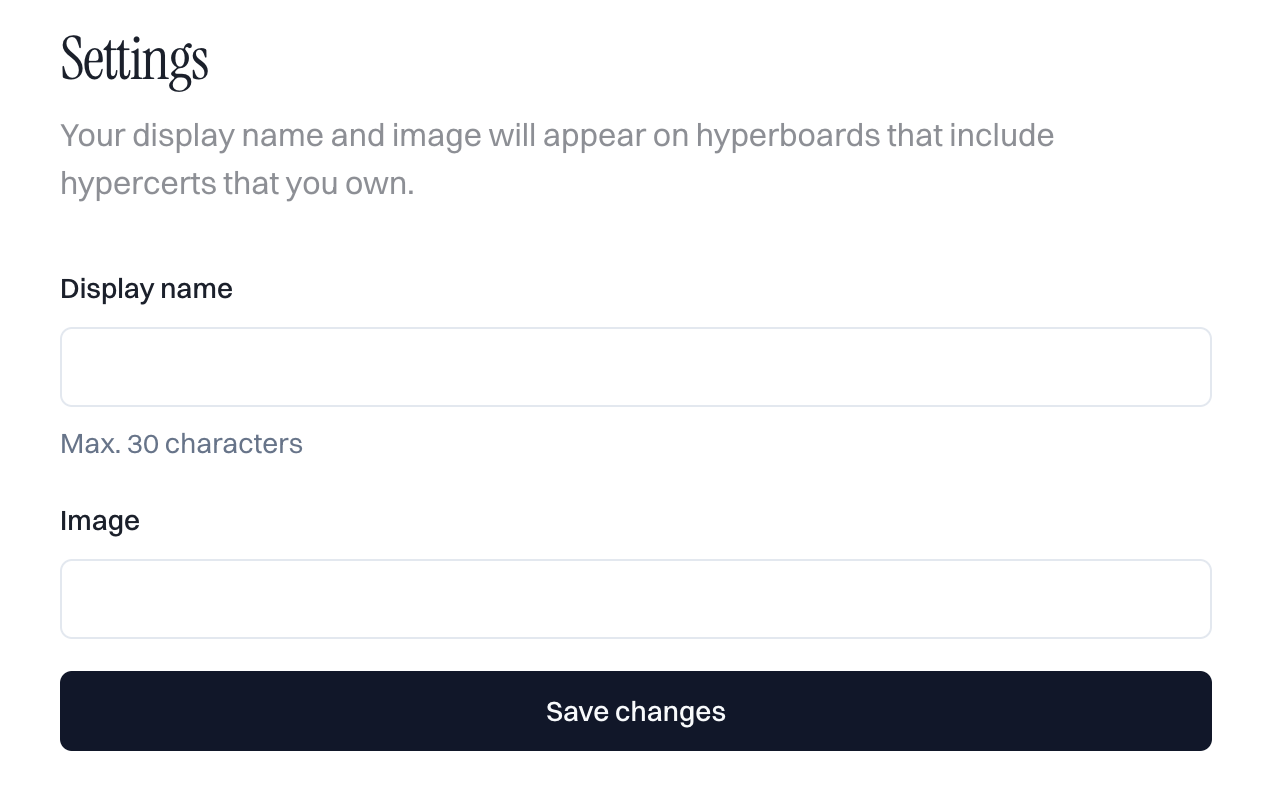
Settings
Personalizing your display on hyperboards helps create a unique and professional impression. Take a moment to update your profile!